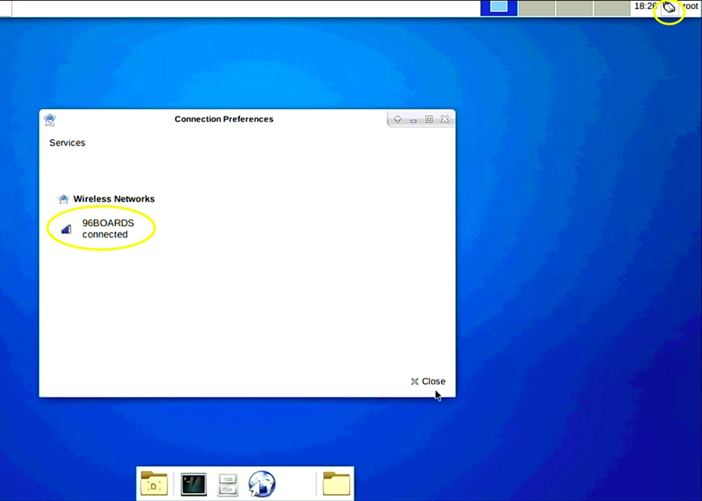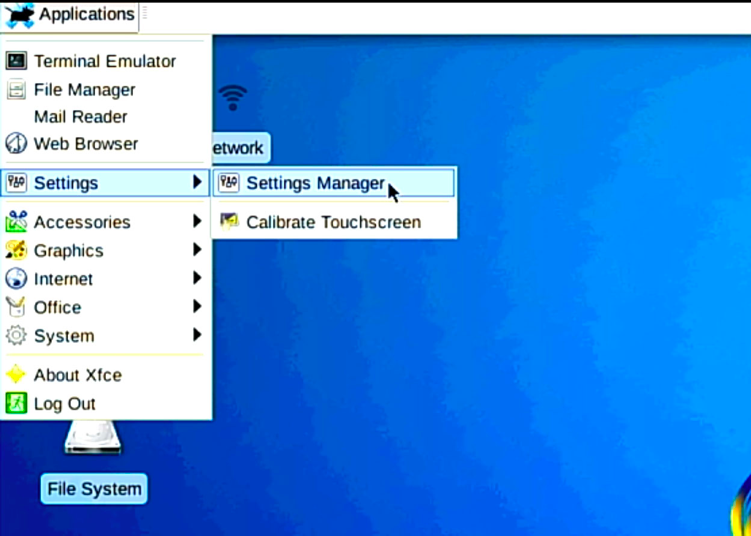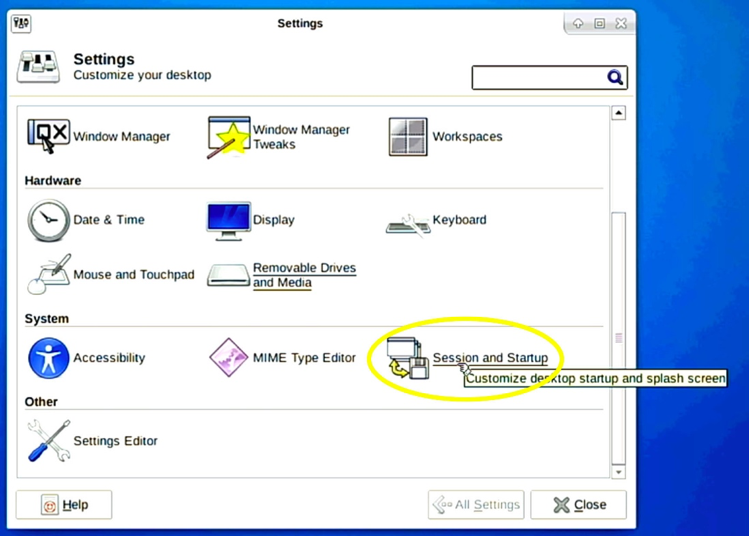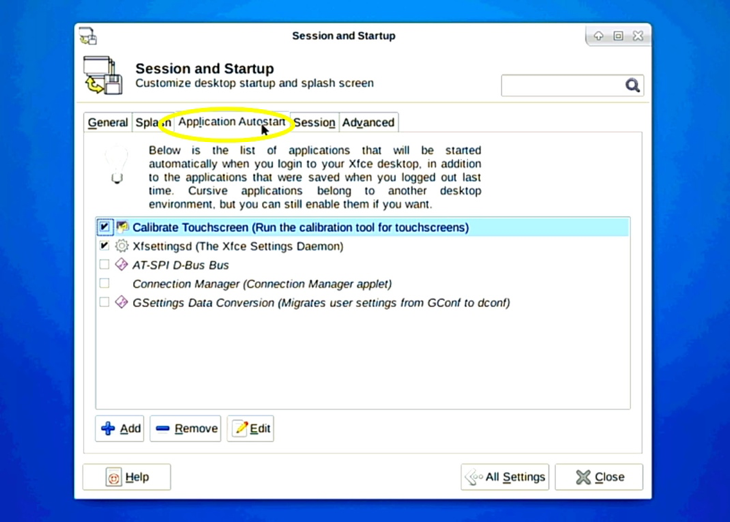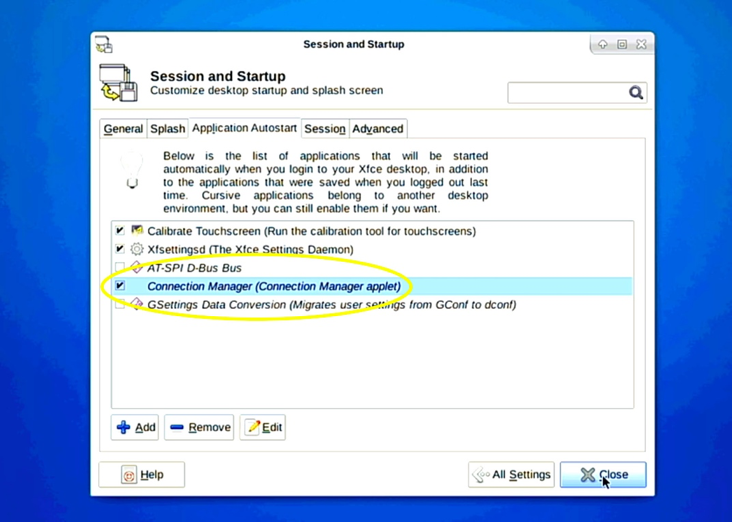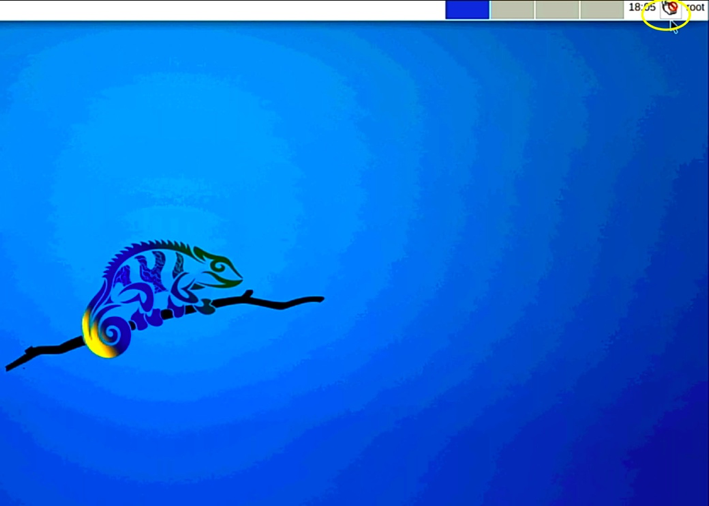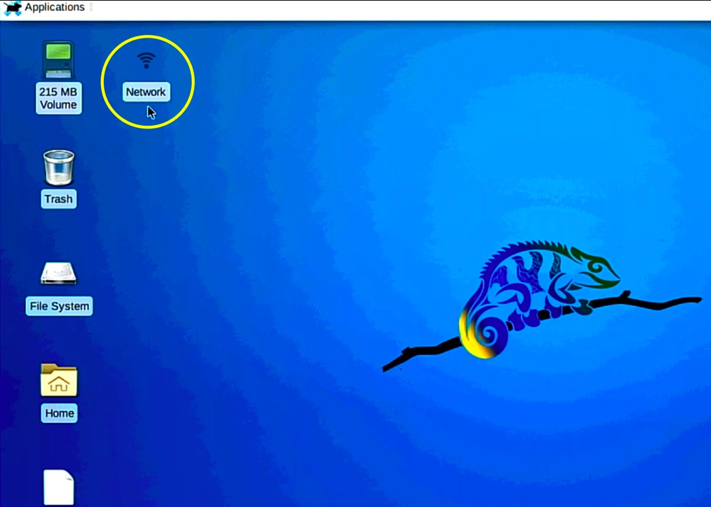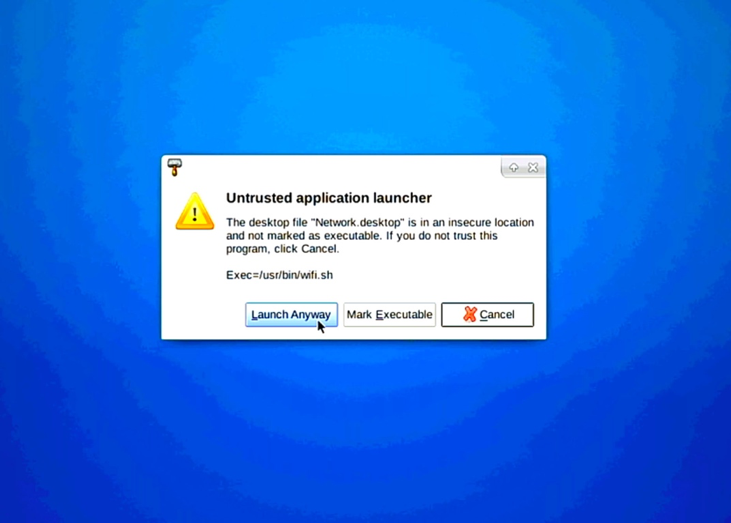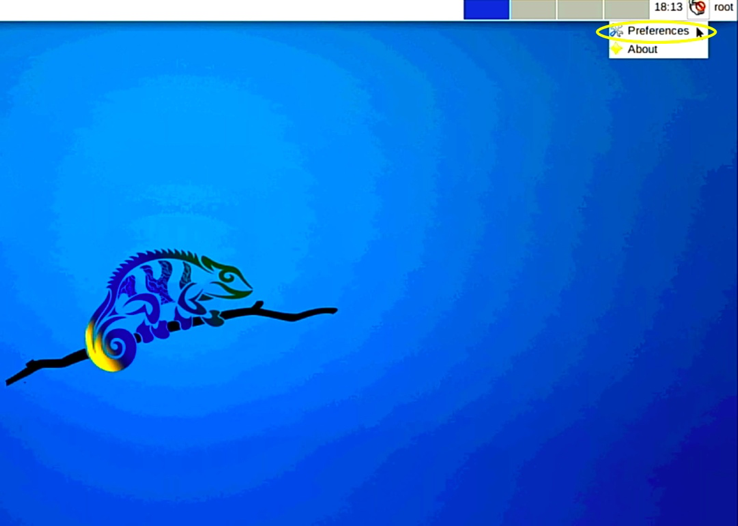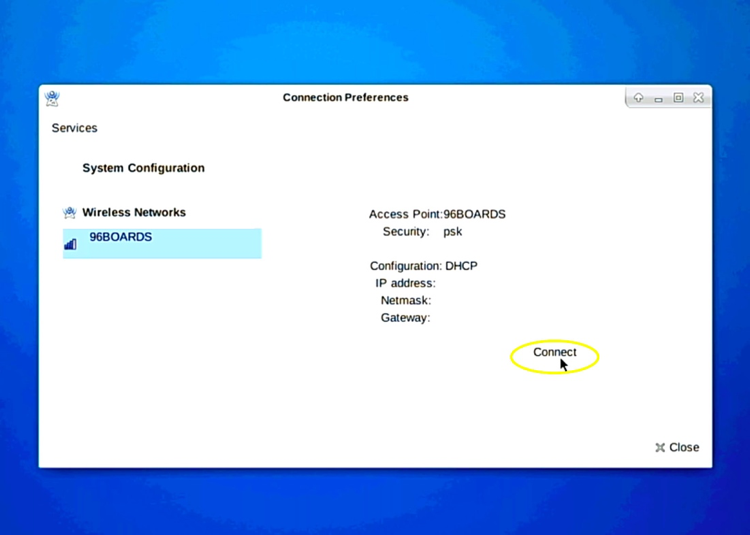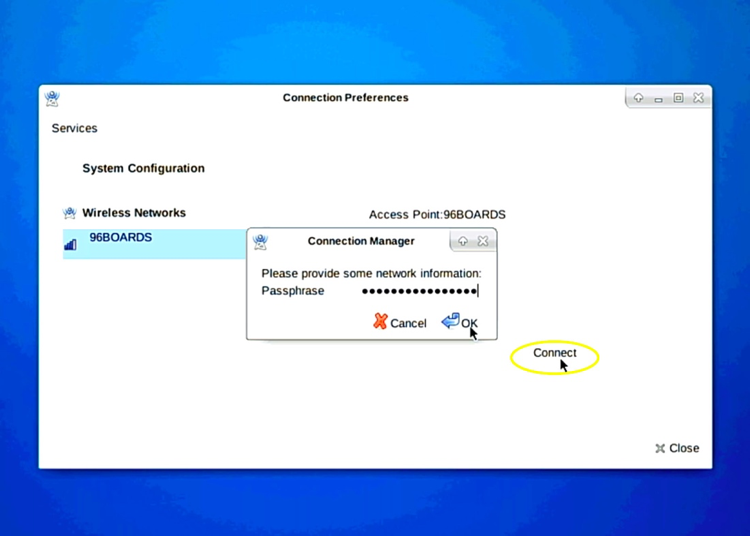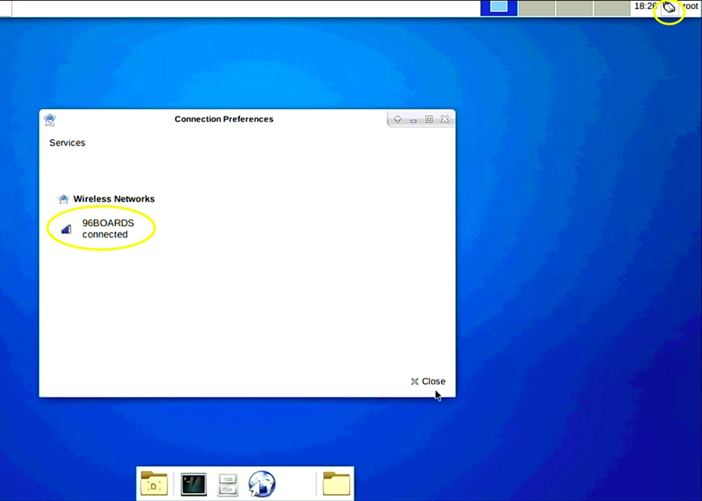Step-by-Step Initial Network Setup Guide
- On the top left corner click on Applications tab -> Settings -> Settings Manager
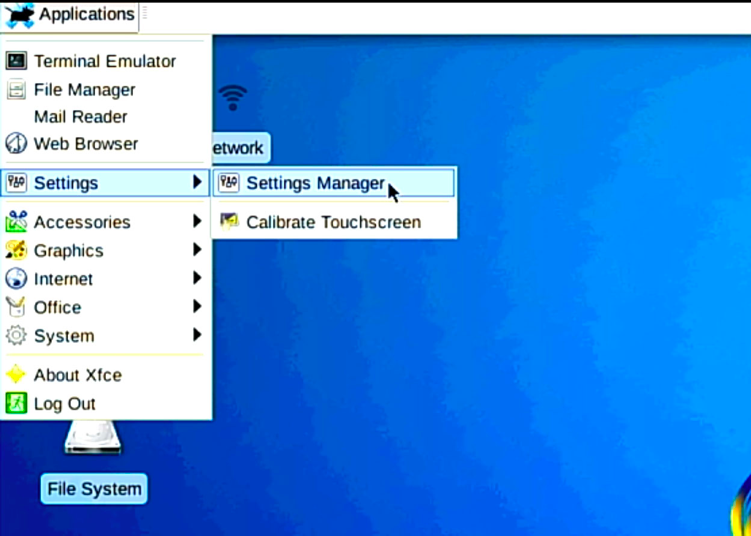
- In the settings window scroll down to System and click on Session and Startup
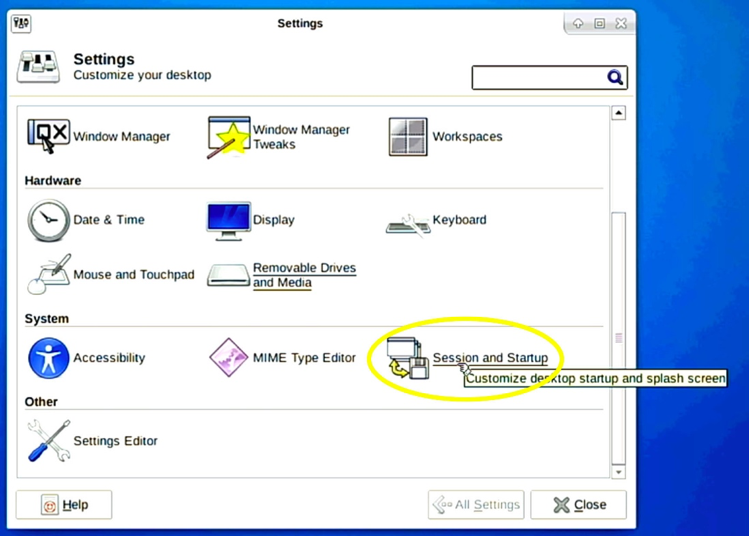
- In the Session and Startup Window click on Application Autostart tab
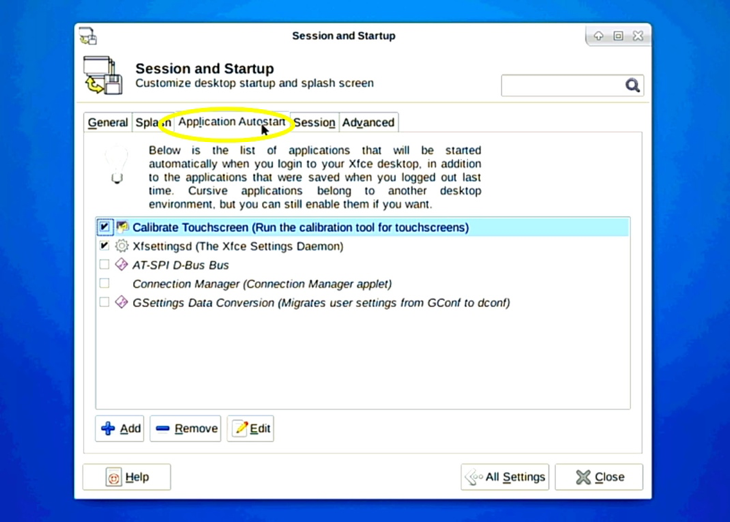
- Check the box for Connection Manager and click Close
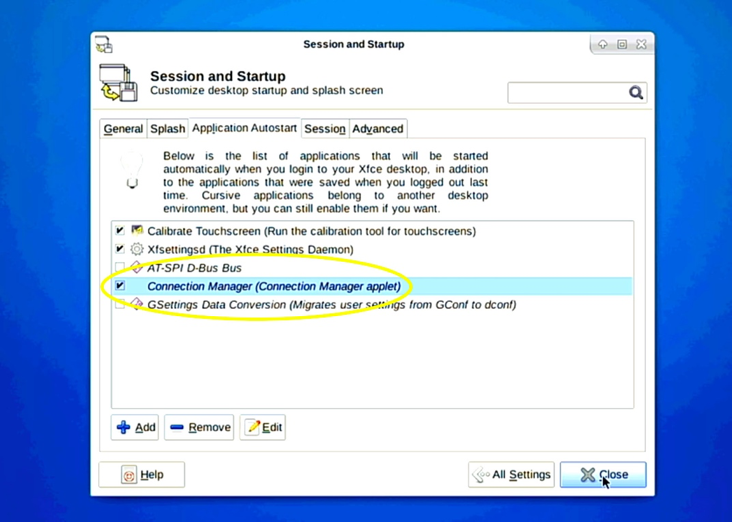
- Power cycle or reset your Chameleon96®, the connman applet should be running and visible on the upper right of your screen on your next power up.
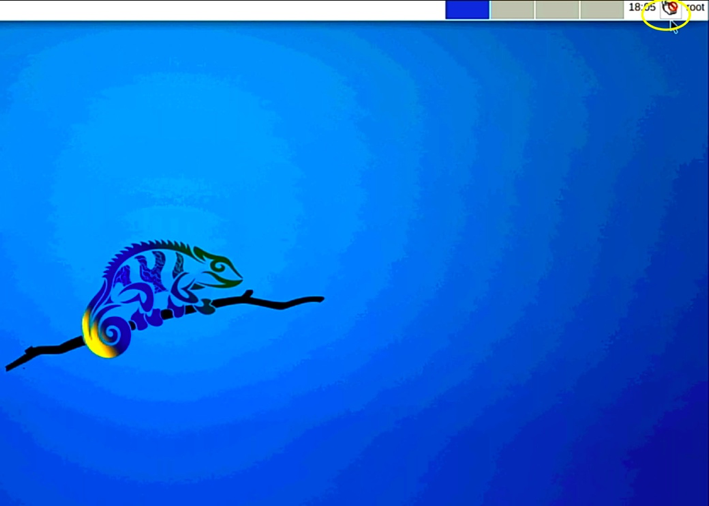
- On the top left corner of the desktop double-click on Network
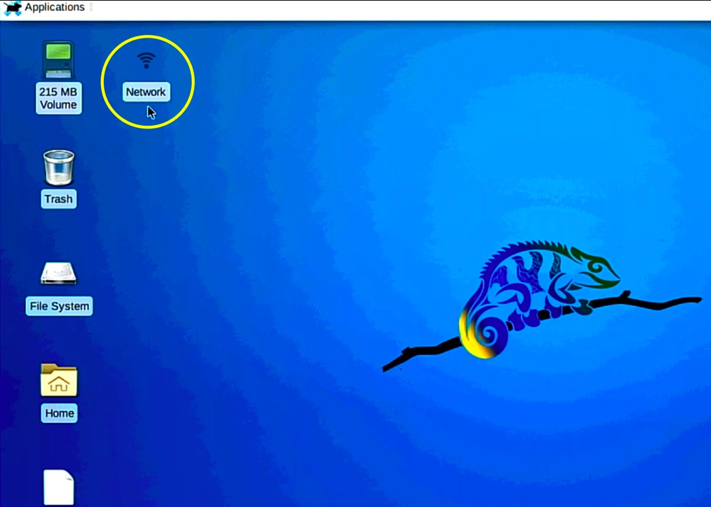
- In the pop-up window click on Launch Anyway or Mark Executable
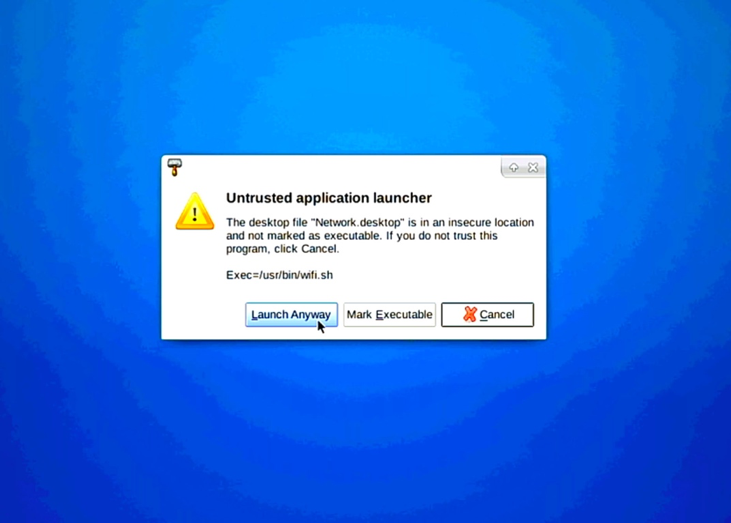
- Click on the Applet in the upper right corner and select “Preferences”
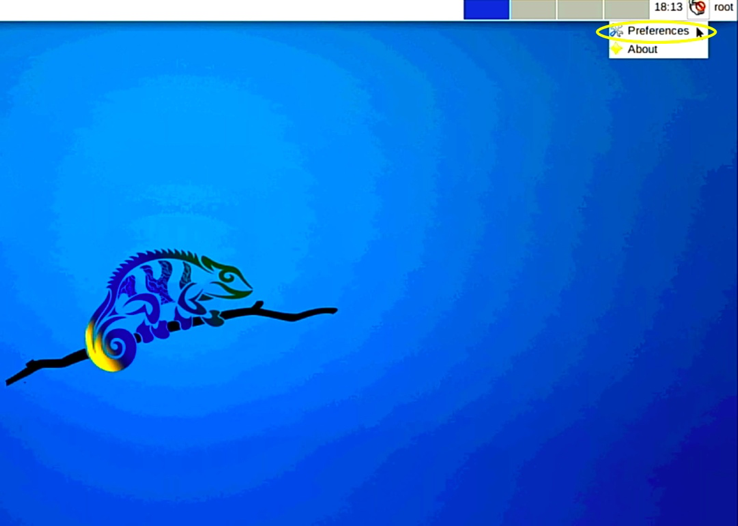
- Choose the Network and click on Connect
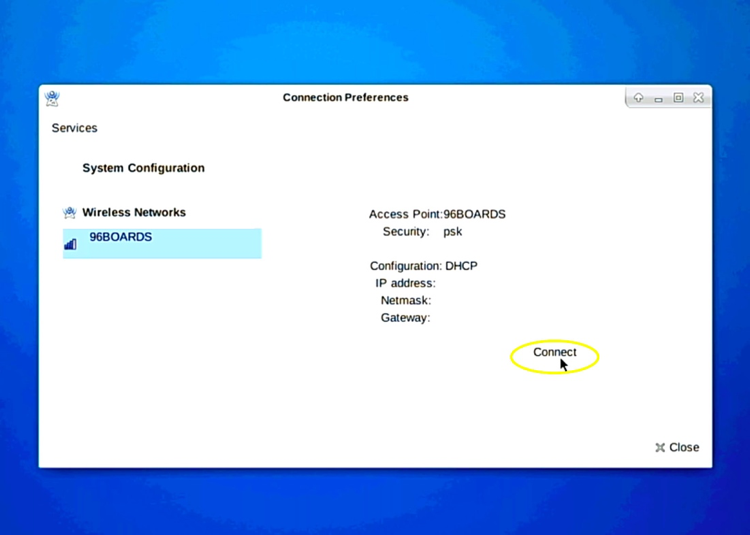
- Type in your network password and click on OK
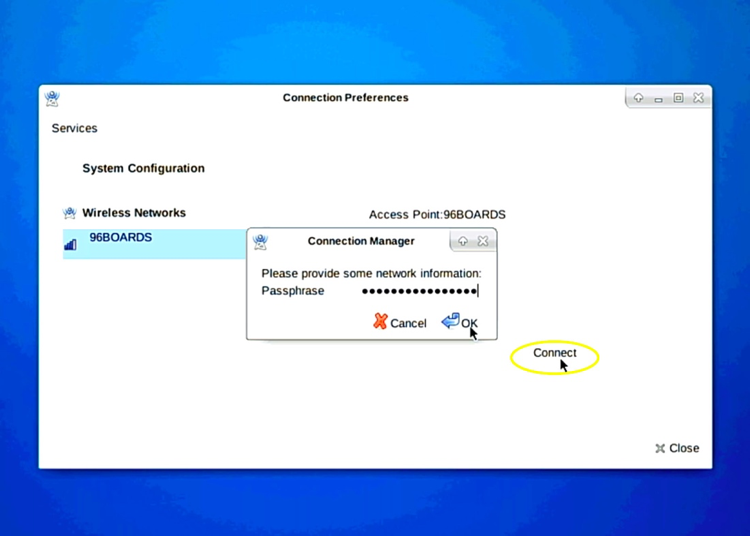
- Wait for the network to connect, and Congratulations, your computer is now connected to network!